![]()

![]()
WHAT'S ON THAT DVD? (part 1 of 2) by Tom Daniel
Before getting started, there are some things you should know. First and foremost is that the laws of different countries vary when it comes to taking apart your personally owned DVDs. But almost none allow the dissecting of borrowed or rented DVDs. So please familiarize yourself with the laws of your own country regarding these issues. It might seem perfectly OK to do whatever you want with your own personally owned DVDs, under our Fair Use rights. But in the US, to use one example, the MPAA does not condone such practices. We are going to break the encryption contained in most DVDs to have a look "under the hood" so to speak, and they don't like that at all. For the fainthearted among you, you are perfectly welcome to leave now, and no hard feelings. Neither the author of this guide, nor the owner(s) of this site take any responsibility for the illegal use of this guide.
Enough of that unpleasantness. Often you may be watching a DVD you own, and wonder why the picture looks especially soft, or even blurred, or ghosted or blended. That is, you may seem to see "double images". Sometimes you may think you've spotted four legs when a person is walking. Or you may have a high end viewing system, expect the best quality picture possible, and then wonder why fine lines have aliasing or "stair-stepping" artifacts. You can pause the picture from time to try and nail down what you're seeing, but that's an imprecise way to determine what's really going on. The only way to truly determine the cause of the problems you're experiencing is to put the files on your hard drive, run them through some software, step through them frame-by-frame and field-by-field, to examine them more closely. The purpose of this guide is to teach you how to do just that.
First go to the DVD Decrypter Website
Get the latest version 3.5.1.0. It will decrypt the vob files on the DVD, in the process breaking the encryption, removing the region coding, and disabling the Macrovision protection. Next, install it somewhere, and open it.
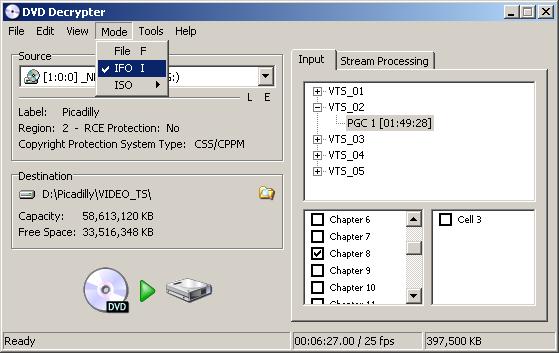
Under Mode, set it for IFO. Put a DVD in your DVD-ROM. The longest PGC will be highlighted. This is usually the movie you want. The quickest thing to do, if all you want is to learn about how it was encoded, and what it contains, is to decrypt just one chapter. If you want to get the whole movie, then leave all the chapters checked. To get just one chapter, right-click on one of them, Select None, and then recheck one of them. Don't select the first chapter. Often the studio logos, and production company logos and other stuff at the beginning is NTSC (video). Criterion does this. Pick one at random in the middle, and hope there's some movement, so you can tell what's going on. You can hit the Stream Processing Tab, and it will tell you about the video, audio, and subtitle streams the DVD contains. You can open the other VTS's and they'll have the other PGCs containing whatever else is on the DVD; the making of docu, the interviews, the trailers, the music videos etc.. Choose a Destination (set up one in advance) by hitting that little folder icon, and then hit that green triangle to start the process. If you're getting only 1 chapter, it'll take only 15-30 seconds or so, depending on how long the chapter is, and the ripping speed of your drive. Doing a whole movie takes 10-30 minutes, depending on how many vob files (3 or 4 on a DVD-5, and up to 8 on a DVD-9) there are, and, again, your drive's ripping speed.
When done, you'll have a VOB file (or several, if you got the whole movie), an IFO and a Stream Information file that you can open with NotePad. If you have an MPEG-2 decoder installed, which you will if you can play DVDs on your computer, you should be able to play the VOB file. Don't worry about the audio you're hearing. It could be any of the languages included, or the Director's Commentary. It is also possible to decrypt the whole DVD and then later play it back from the hard drive. It's also possible to back up your DVD to DVD+/-R. It's a piece of cake if the DVD is a DVD-5. It's slightly harder, but still pretty easy, requiriing further compression, if it's a DVD-9. There are slightly different processes involved for playing the DVD from the hard drive, or copying the DVDs to DVD+-R. But such things are beyond the scope of this guide. If you don't hear any audio, then you don't have the proper AC3 filter installed. But, again, if you can play DVDs on your computer with PowerDVD or WinDVD, or some such, then you should be all set.
You can also learn from DVD Decrypter whether or not your DVD is a DVD-5 or a DVD-9. Instead of setting it for IFO Mode, set it for ISO->Read, and where it says "Number Of Layers", 1 will be a DVD-5, and 2 will be a DVD-9, with much more available space. This can be important in helping to determine how well the DVD was encoded. For example, I once saw a vob sample of a PAL R2 Tartan version of Battle Royale (they have several versions of the film, and this was far and away the worst), from a DVD-5. If you know the film, it's nearly two hours long, and has lots of action. Any time there was any action, the DVD became heavily macroblocked with lots of color bleeding. It certainly could have used a DVD-9 to allow for a higher bitrate.
Next, you'll want Virtual Dub Mod
Once installed, you'll be able to open the VOB file directly in it. Scroll to a place where there's movement, and start advancing a frame at a time. If you have regular telecined NTSC material, then for every 5 frames, 3 will be Progressive (clean), and 2 will be interlaced, evidence of 3:2 Pulldown having been applied. This doesn't tell you yet if it was telecined during the encoding, and the frames are all stored as progressive 24fps, or if it was telecined prior to encoding (sometimes called "hard telecine") , and it's stored on the DVD as 30fps. If telecined prior to encoding, then it's been encoded as video (interlaced) and it will give flag reading players fits. Of course, Progressive 24fps encoding is preferable for that and for another reason. By encoding at 24fps, and setting the flags to output 29.97fps (actually 59.94 fields per second for NTSC), you'll be encoding 20% fewer frames when compared to encoding already telecined 30fps. That is, you'll be storing frames at 24fps on the DVD, rather than frames at 30fps. Therefore the available bitrate is distributed among fewer frames, making for a much higher quality DVD, with fewer encoding artifacts, such as macroblocking or mosquito noise. If you have PAL material, you're hoping to see only clean progressive frames. However, you can't tell from this whether they've been encoded as Progressive, or as Interlaced. I don't see many PAL DVDs, so my information on them is incomplete, but as I understand it, the majority of PAL DVDs have been encoded as interlaced, even though they may contain progressive frames. If you see interlacing with PAL material, it has, of course, been encoded as interlaced. But you don't know yet if a player that can detect so-called 2:2 pulldown can straighten it out. That is to say, you don't know if it has the fairly common "shifted fields" or if it's truly interlaced. 2:2 pulldown detection will restore shifted fields to the original progressive frames. Let's explain shifted fields. If the capital letter is top field, and the small letter is bottom field, then ordinarily the fields will be lined up into frames (where the top field/bottom field combination comprises a frame):
A B C D E F
a b c d e f
But with shifted fields, one of the fields is shifted over by one frame, like
so:
A B C D E F
b c d e f g
This will appear as interlacing when opened in software, such as VDubMod, which
can view the frames. A player with 2:2 pulldown detection can realign the fields
for correct progressive output, whereas for truly interlaced frames, where each
field represents a slightly different picture in time, about all any player
that's outputting to a progressive display can do is to deinterlace. Of course,
none of this applies if your display is a standard interlaced TV set. It's those
with HTPCs or Progressive Scan DVD players feeding progressive displays that
can have the problems. Most hardware and software players have 2:2 pulldown
detection. Relatively few (and none of the software players) can detect material
telecined prior to encoding and restore the progressive frames. They'll just
deinterlace it. Soon we'll go a step further to learn how the DVD was encoded,
and whether you might expect problems when viewing on a progressive display.
.
You can advance a frame at a time by using the right and left arrow keys on the keyboard. Or you can scroll that sliding bar to change positions more rapidly. I've shrunk the image a bit from the real size of VDubMod, but if the image is too small to see it clearly, you can right-click the video portion and double or even quadruple the size. This is a scene from the EDCO R3 House Of Flying Daggers DVD. This DVD has every single frame interlaced. This is most unusual for a PAL to NTSC conversion. Usually with these, you'll get at least 1 in 6 being progressive. It's the worst example I've ever seen.
Now we'll get to a really useful little utility. It's called DVD2AVIdg (formerly DVD2AVI). DVD2AVIdg
Get version 1.0.12.exe. It's real small, not like VDubMod. There are 2 important things in what you downloaded. The main one is DGIndex.exe. You may be using that one a lot. And the other one is DGDecode.dll. If we want to do anything with those VOB files, like, mainly, break them into their component fields, we'll need that. Checking the fields for blending is the surest way to learn if you're a victim of a bad PAL to NTSC or a bad NTSC to PAL conversion. We'll get to that in Part 2 of this guide. And there's also a lot of reading material there as well.
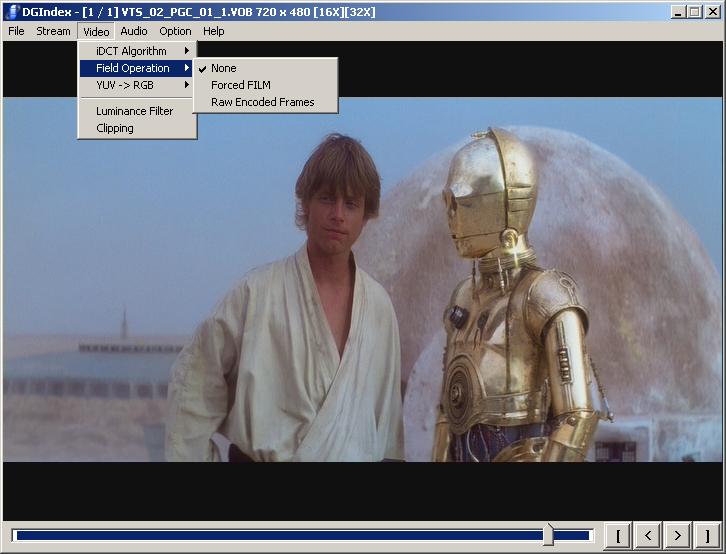
Open your VOB file, and set it for Video-> Field Operation->None. This is a frame from Star Wars IV, A New Hope, from the Star Wars box set. One thing you might notice is that Luke and C-3PO look a bit stretched vertically, or tall and skinny. This is how this frame (and all the others) is stored on the DVD. You may have noticed the same thing in the VDubMod picture above, The figure dressed in black standing against the wall in back is also very tall and thin. NTSC DVD resolution is 720x480 (and PAL, 720x576). It's 16:9 anamorphically enhanced, and the player will display it at the correct Aspect Ratio by stretching it horizontally. For NTSC 16:9 DVDs, the resolution when correctly resized becomes about 854x480 (480 x 16/9 = 853.33). For PAL, the correctly resized resolution is 1024x576. Again, this resizing is done by the player, depending on whether the Display Aspect Ratio (DAR) is 16:9 or 4:3. You can advance in DGIndex also by using the left and right arrows of the keyboard. But it will only show keyframes, which for MPEG-2 are either 12 or 15 frames apart. So, if you "play" the image, it will play slightly jerky. You can also run the Preview (File->Preview), and glean some information:
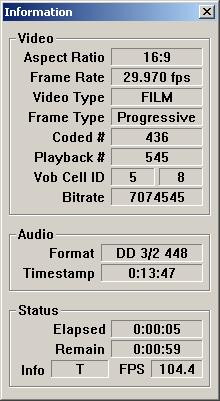 |
It's 16:9, just the way we like them. It's taking advantage of the full resolution possibilities of the NTSC DVD format (although, of course, at 720x576, the PAL format has a higher resolution). There are black bars above and below the picture, as it's a 2.35:1 movie, which is wider than a 16:9 or 1.78:1 widescreen TV set. When displayed on a widescreen TV, there will still be black bars above and below, but a much smaller percentage will be black, when compared to a 4:3 TV set. There are, unfortunately, way too many widescreen 4:3 DVDs, where the resolution is lacking. Perhaps the best known R1 example is Titanic, but large numbers of non-US movies are released to R1 DVD as widescreen 4:3 as well. I understand that Europe is much better in this respect, with a much higher percentage of widescreen movies being released as 16:9 DVDs. With any sort of a Hi-Def setup, the shortcomings of a widescreen 4:3 movie are only too obvious, with an unclear, soft, ill-defined picture, and aliasing artifacts on thin lines. A 2.35:1 widescreen 4:3 DVD picture would appear in DGIndex with nearly twice the space taken up with black bars. There just isn't enough resolution there to resolve fine detail. But Hollywood has pretty much come around now in releasing most of its films as 16:9 DVDs, and the rest of the world should slowly follow along. A New Hope is also Progressive FILM, just the way it's supposed to be. Something like House Of Flying Daggers will say NTSC and Interlaced. This utility reads the flags from the video stream. That's all it does. But how the flags are set goes a long way towards determining how your DVD player or HTPC will output the video, and how it will appear on your progressive display. |
| For PAL DVDs, instead of FILM or NTSC, they'll say PAL, and they'll also say either Progressive or Interlaced. Progressive and Interlaced refers to how the movie was encoded, and not to what the video stream actually contains. For PAL DVDs, many, if not most, are encoded as Interlaced, even though the vast majority contain Progressive frames, with not an interlacing artifact anywhere to be found. Understand? There's a big distinction there. A film encoded as Interlaced will have a picture inferior to one encoded as Progressive, when shown on a reasonably large progressive display. Many hardware DVD players and most software DVD players will deinterlace the picture, thereby degrading it. | |
Next, go File->Save Project, and give it a name. For a chapter, it'll take a very short time. For a whole movie, it might take up to 10 minutes or so. It'll make a Movie.d2v which you can open in NotePad to get more information
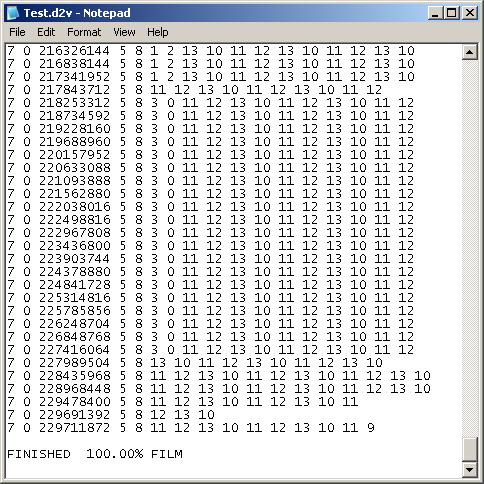 |
Scroll to the bottom of the Movie.d2v and have a look at the FILM percentage. For Star Wars ANH, from 20th Century Fox Home Video, it's all FILM. It's encoded as entirely Progressive. Just knowing this information will help you to make more informed judgements about the quality of the DVDs you own. For example, in the DVD Beaver review of The Bruce Lee Collection , Gary said, "This has caused me many grey hairs when doing the comparisons. One explanation may be, that Fortune Star encodes their DVDs in interlaced mode. Another may be poor transfer and encoding." But running part of one of those movies through DGIndex would have given Gary the answer right away. Although I don't have that collection, I'm almost positive he was right, and that the Movie.d2v would say 0.00% FILM. The ghosting he noticed when viewing the output from his HTPC was caused by his player deinterlacing films encoded as Interlaced. Only the best hardware DVD players (and some TVs) can do an Inverse Telecine (detect and undo the 3:2 pulldown) if it was telecined prior to encoding, and encoded as Interlaced, in order to restore the Progressive frames. There are 2 chipsets, Faroudja and Silicon Image, that do a pretty near perfect job on such material. Many, if not most, hardware players and all the software players, being flag readers, will just deinterlace that kind of material, leaving you with the ghost/blends of which he complained in the review (or, if they deinterlace by interpolating the fields, leaving you with a loss of resolution). A lot, of course, has to do with your display. A DVD player sending to a standard Interlaced television will have no problem at all with those Bruce Lee movies. DVD was developed for interlaced displays. It's only very recently that we've started to get consistently well encoded DVDs, because (I would guess) of the increasing number of Progressive displays out there (computer monitors, projectors, DLP, Plasma, LCD, etc.), the increasing number of knowledgeable DVD enthusiasts that are demanding better quality DVDs, better equipment at the production companies, and better trained people to work that equipment. Yet still. almost all of the DVDs from Asian companies, even if not PAL to NTSC or other such atrocities (field blended 24->30fps, widescreen 4:3, Pan And Scan, Subtitles, sometimes of two different languages, burned into the video, bad translations for those subs, etc.), are encoded as Interlaced. I haven't had much experience with the DVDs from Japan, as they're quite expensive, and I understand that they're often quite good. But the Hong Kong companies are notorious for putting out shoddy product. These can wreak havoc with Progressive displays. Even otherwise well encoded Progressive DVDs will often drop to video temporarily, particularly at chapter breaks, or in cases where editing was done after the telecine. If you have a Progressive display, this may give you a few frames of interlacing/combing before your player detects it and switches to Video Mode and starts deinterlacing it. |
Because this film is entirely progressive, and stored on the DVD at 24fps, you would then be safe in setting Field Operation to Forced FILM above, instead of None, and getting a 23.976fps .d2v for examination. That is, if you were to open this current Movie.d2v in a program that can view the output (more on this in Part 2), it's at 29.97fps, and would display the characteristics of the 3:2 pulldown (telecining) that has been applied. For every 5 frames there will be 3 progressive frames, and 2 interlaced frames. This telecining is set in the flags (a kind of programming included in the video stream on the DVD), and tells the player how to output the frames from the player. By setting DGIndex to Force FILM, you'll remove the telecine, and output 23.976fps (20% fewer, but all Progressive frames). Even the cheapest flag reading Progressive Scan DVD players and software players will do the same thing when dealing with progressively encoded material. They can all handle progressively encoded material with ease, in order to return the progressive frames. But since many of us like to go outside of the mainstream Hollywood films for our viewing, we have to be extra careful what we buy if we have a progressive setup.
I mentioned that even mostly progressively encoded DVDs can drop to video at chapter breaks (or other places as well). Have you ever watched a DVD on your high end progressive setup, and noticed a very brief interval of interlacing/combing from time to time? It's kind of a shock, and takes you out of the movie-enjoying experience. Let's examine a portion of one such Movie.d2v:
|
|
And with the
extraneous material is removed:
|
You can learn what the other numbers mean from the DVD2AVI FAQ linked at the
bottom of this page. When the Movie.d2v goes 0 1 2 3 0 1 2 3, it's encoded as
Progressive, and all Progressive Scan DVD players will output the Progressive
frames to a Progressive display. But when it changes to 2 2 2 2 2, or 0 0 0
0 0, it's missing some important flags, that portion is encoded as video, and
before your flag reading player spots the encoding change and begins to deinterlace
it , it may output some interlaced frames. You can check if a DVD does this
(drops to video temporarily), and how often, by running the DGParse.exe included
with DVD2AVIdg. I didn't check exactly where this occurs in the film. Perhaps
it's in some all black frames, or some static frames, in which case no harm
done. But if it happens during some moving video, then most likely, you'll have
a few frames of interlacing. This is from one of the films in the Deanna Durbin
box set from Universal, and Universal hasn't advanced as much as, say, Warner
Home Video, in the encoding quality of their DVDs. All of the recent Warner
DVDs I've seen are 100% Progressive.
Why is it important for widescreen DVDs to be anamorphically enhanced? Let's
compare a couple. Here's an unresized Vob capture of a 1.85:1 film that was
encoded as 16:9:
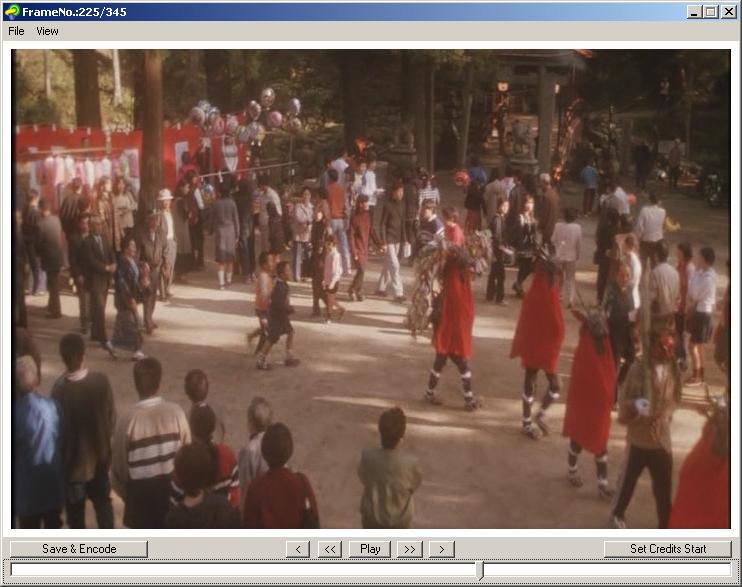
And here's one, also unresized from the vob, of another 1.85:1 film, but this
time encoded as 4:3:

The first picture is from the Japanese Horror film Shikoku, and the bottom pic
is from another Japanese Horror film named Parasite Eve. Unlike 16:9 DVDs, where
the images in the unresized vobs appear stretched vertically, for 4:3 NTSC DVDs,
the images are slightly squashed. Can you tell how her face looks somewhat flattened?
For NTSC, after resizing, the resolution becomes 640x480. Do you see all that
wasted space in the bottom pic? When resized, they'll both have the same Aspect
Ratio (1.85:1), but on my HDTV, the one will fill the screen, and the other
will show in the middle of the screen, with large black areas around all 4 sides,
and I'll have to use the Zoom on the remote to get it to fill the screen, with
the resulting softness/lack of detail in the picture. A 16:9 DVD when viewed
on a 16:9 TV set gets resized in only one direction (horizontally), while a
widescreen 4:3 DVD gets resized in both directions. Very bad. Any film with
an aspect ratio greater than about 1.55:1 (halfway between 4:3 and 16:9), will
benefit from anamorphic encoding, and the wider the movie, the greater the improvement
in the picture quality. A 1.66:1 film will benefit some, and a 2.35:1 film will
benefit greatly. Interestingly, for Parasite Eve, the DVD case,
IMDB
,
DVD
Empire, and a number of reviews, including the one from
Digitally
Obsessed (who should know better), claim it to be Anamorphic 16:9. They're
all wrong.
CONCLUSION-PART 1
Well, that's it for Part 1. For those of you interested in this kind of thing, I hope you haven't found the going too tough. Because, if you have, you'll never make it through Part 2. There we'll learn to examine frames and fields thoroughly so that we can see how the creation of DVDs can sometimes go horribly wrong. As a serious encoding hobbiest, I use such tools as DVD Decrypter, VDubMod, and DGIndex quite a lot, and know them well. If this is your first time using them though, it may all seem kind of intimidating. But I think that if you play around with them a bit, and feed into them pieces of some of your more problematic DVDs, such as Hong Kong or other Asian movie DVDs put out by Asian companies, anime TV Series DVDs, some genuinely lousy Fox Lorber, Tartan (although they're improving), Good Times or Alpha DVDs, and then compare them to the lovely Warner Home Video or Criterion DVDs of recent vintage, you'll come to understand better the profound differences in quality that exist betweeen the DVDs put out by different companies. You may then learn (if you don't know already) to search out DVDs from certain companies, and to steer clear of those put out by other companies. And, of course, you'll continue to read at the DVD Beaver site to learn who puts out the best DVDs of our favorite films.
LINKS
DVD2AVI(DGIndex)
FAQ If you want to learn more about the information contained within the
Movie.d2v.
DGIndex/IVTC/Deinterlacing Tutorial
Much of the information in these first 2 links has more to do with encoding
than what we're discussing, but there's solid information in both, although
the second link is badly in need of updating.
DVD
Players and their capabilities and limitations
A goldmine of information
about fields, telecine, deinterlacing, deinterlacing chips, video to DVD, etc.
DVD
Player Comparisons and Reviews Dozens of standalone and software DVD players
are tested and compared. I expect that many of you have seen these last two
pages and others from the Secrets Of Home Theater website. Read them all.
![]()

![]()