Topics:
Recommended HTPC setup
Display Resolution
Processor speed
Eliminating fan noise
Using a laptop as an HTPC
Which operating system to use
More about the WMV format
Basic DVD Software
Alternative DVD front-end software
Recommended HTPC setup
A "home theatre PC" or HTPC is a standard PC with the
following essential characteristics:
* DVD ROM drive
* basic DVD software
* reasonable quality 2D or 3D graphics card
* quiet fan noise
and the following recommended features
* sound card with SPDIF output
* graphics card with DVI-D digital output
* additional DVD and video processing software
Some HTPCs also enjoy the following optional extras
* attractive 'living room' case
* silent or near silent fan noise
* remote control
* case-mounted gas fluorescent display
* audiophile sound card with 6 channel output
* networked to 'media server'
* TV card
* personal video recorder (PVR) software
* HDTV card
Display Resolution
When using an HTPC, the display resolution (desktop
resolution) should always be set to match the
resolution of the display you are using. Typical
widescreen resolutions for popular projectors and
plasma or LCD screens are 1368x768, 1280x720,
1024x576, 960x540 and 854x480; typical fullscreen
resolutions are 1024x768 and 800x600. Many dispays are
'plug and play' compatible with Windows, so that after
the display is connected to the PC, following the next
reboot, Windows will recognise the display's available
resolutions so that the desktop can be set to the
correct resolution: this may well require the display
to be connected as the 'primary' display or otherwise
activated. In case of difficulty a utility called
Powerstrip will allow you to set up a new display
mode for Windows, effectively teaching Windows what
settings to use - most popular modes are
pre-configured in Powerstrip so that this should be
straightforward, but if you have any difficulties this
is exactly the type of thing the online audiovisual
forums are for!
If your display has a DVI digital input (or HDCP or
HDMI) then it is strongly recommended to use a DVI
connection between the HTPC and the display: this
results in the best and most stable image quality as
it is a fully digital pathway. Some users report
increased colour accuracy and contrast using DVI
connections (which is a sign of a previous poor
quality analogue connection: some PC graphics cards
have less than perfect VGA outputs).
If you have not yet purchased your display, it is
strongly recommended to choose a 1280x720 resolution
widescreen display as this is rapidly becoming the
standard. The reason is that this is one of the two
standard HDTV resolutions, known as 720p (the other is
1920x1080, also known as 1080i). An additional reason
for this choice is that it is difficult to configure
an HTPC for precise 1:1 pixel mapping using some of
the non-standard resolutions such as 1368x768 and
960x540, and the non-standard resolutions are also
difficult or impossible to connect over a DVI digital
connection.
The current bleeding edge is full 1080i HDTV
resolution, that is to say 1920x1080. This is
difficult to achieve on a HTPC because many PC
graphics adapters (or their drivers) do not go up that
high, also because it is close to the limit of the
bandwidth that can be carried by a VGA connection or a
DVI connection - in fact DVI cannot support 1080p
(progressive scan 1920x1080) which is what an HTPC
would ideally output. Visit the online
forums for the most up to date information and to
share ideas. The Apple Mac
solution
involves the use of a special top-of-the-range
Mac-only video card with a dual DVI link to a high
definition display which goes up to 2560x1600
resolution - the results are of course stunning, but
impossible to replicate on a PC; the Apple Cinema
displays are however
usable with a PC at 1920x1080 resolution so long
as the PC video card supports DVI with DDC. But
generally, at the present time, HTPC users are
recommended to choose a 1280x720 display which
produces very good results from both DVD and HDTV
sources.
Processor speed
If you only want to use it to play DVDs, and you have
a graphics card which supports hardware decoding (any
mainstream graphics card made in the last 5 years
should do it), then the processor can be anything from
a 500MHz Pentium III upwards - or for reasons of
elegance, fan noise or cost, some enthusiasts choose
to build a
mini-ITX PC which typically contains a Via
processor which is 1.0GHz Pentium III equivalent.
Reasons to use a significantly faster processor
(Pentium IV 2.4 GHz and up, and equivalent) include:
video or audio post-processing; playback of WMV high
definition material; playback of high resolution
downloaded trailers in Quicktime format etc; personal
video recorder functions; HDTV functions; encoding of
video. Even if you want all of these functions, you
should be just fine with a processor around 2.8GHz to
3.0GHz.
Instead of spending large sums of money on the top of
the range 'Prescott' P4s and the newest motherboards,
you can obtain the same or better HTPC performance
from (a) an Athlon64; (b) a Northwood 3.0C or 2.8C, or
2.4C
with a little overclocking; (c) the latest
budget-priced Celeron D processors, which unlike
earlier Celerons (which were 30% slower than
equivalent P4s) are now almost exactly as fast as the
equivalent P4s). For HTPC, a very significant
advantage of these cheaper processors over top of the
range Prescott P4s is that they run cooler and
thus the cooling fan can be quieter; the
Celeron D is the coolest of them so should be a strong
contender for anyone building a new HTPC.
Alternatively, a laptop with a Pentium M (Centrino-type)
processor can represent an equally fast, but very cool
and quiet solution.
Eliminating fan noise
Many excellent
sites deal with the troublesome question of
building a fast PC which has little or no fan noise.
In broad concept, you need a
quiet but
efficient CPU heatsink and cooler, a
quiet power supply, and one or more large, low
speed 80mm or 120mm case fans; ideally the fans should
be variable speed so that cooling can be increased it
if it a warm day or if the PC has a heavy work load.
You can build such a PC yourself with relative ease,
or most local independent PC vendors would be more
than happy to build one for you. Attractive
cases are available which go still further to
reduce noise levels. Or for an
acceptable or
extravagant amount of money you can purchase a
totally fanless silent PC solution.
 |
|
Attractive fanless HTPCs from Hush Technologies (UK) |
The former offering from
Hush would be recommended for all HTPC uses if
only the processor were slightly faster: in future if
they start using the newer faster Celeron D processor
then this is likely to represent an ideal HTPC.
Using a laptop as an HTPC
A laptop PC with the right configuration may make an
excellent HTPC for some users.
Laptop advantages:
Built-in screen - useful for configuring and for
previewing what will be shown on your projector
Quiet fan noise (especially the newer Pentium M based
laptops) and usually very quiet disk drives (Seagate
Momentus drives are the quietest)
Compact and acceptable in the living room
Can equally function as an excellent portable DVD
player
Built-in keyboard and mouse, which are illuminated
slightly by the screen so no fumbling in the dark
Laptop disadvantages:
Likely to require a port replicator or docking station
for a DVI digital video connection
DVD drive may be at the side of the laptop or
otherwise awkward to access
Slimline DVD drive: the DVD must be manually clicked
on and off the spindle
 |
|
A laptop makes an excellent HTPC: this is a Dell Latitude D600 |
Although laptop audio is usually inadequate (although
some laptops have an SPDIF socket, or at least one can
be found on the accompanying
port replicator) this problem can be overcome
easily through adding an
external USB audio adapter.
Laptops are near-impossible to upgrade once purchased,
so if adopting this route make sure so far that you
acquire one that will meet all your likely future HTPC
requirements in terms of processor speed and graphics
capability. But external storage can be added in
future, including large hard drives, DVD ROM burners,
and future HD-DVD or Blu-Ray reading drives; this may
be done either using home networking to a separate
server machine or using a USB IDE enclosure or
adapter.
Which operating system to use
While Windows Millennium Edition (Windows Me) or
equivalent vintages are acceptable in a basic HTPC, if
you want the full HTPC functionality, in particular
the ability to decode the WMV format, then it has to
be Windows XP. It may be either Windows XP Home or
Windows XP Pro - the extra networking features of
Windows XP Pro may be required for certain home
networking setups but are otherwise irrelevant for
HTPC. Although most HTPC users are currently using
Windows XP, a few are using
Windows XP Media Center Edition (MCE) which
essentially allows a faster startup, looks slightly
less like a PC on-screen, supports remote controls,
and has additional TV and PVR software. In general MCE
cannot be recommended at the present time since (a) it
is only found on new brand-name PCs which may not meet
your other HTPC requirements; (b) alternative
non-Microsoft software is available which performs the
same remote control and PVR functions, probably better
at the expense of being more time-consuming to
install.
As you might expect, there is also an active
Linux community.
Some HTPC users choose to use a non-Windows looking
user interface / DVD launcher / "desktop alternative"
such as
MainLobby,
Digital Theater Pro,
Meedio
(formerly MyHTPC) or
Talisman.
More about the WMV format
WMV, also known as WMV9, WMV-HD, VC-9 or VC-1, is a
Microsoft proprietary method of encoding video; it is
similar to but slightly more efficient than MPEG4, and
both are much more efficient than the current DVD
standard which is MPEG2. WMV allows a full length
movie at 720p high definition resolution (1280x720) to
be held on one side of a standard DVD. Some
commercially available R1 DVDs include a WMV high
definition version of the movie, including: Terminator
2 Extreme Edition; Shadows of Motown; and several
IMAX/MacGillivray Hudson titles such as Coral Reef
Adventure. The video quality of these, and the various
downloadable WMV clips,
is superb - close to
D-Theater. It is possible that in future there
will be many more WMV disks available in the standard
DVD format; it is also likely that either or both of
the future HD-DVD/Blu-Ray standards will include WMV.
Current issues include Microsoft licensing fees;
inconvenient (for users) copy protection (digital
rights management or DRM); and full support for the
Dolby Digital 5.1 and DTS 5.1 audio formats.
Note that although the WMV specification suggests
that a 3.0 GHz Pentium IV processor or better is
required, if you use
non-Microsoft software for playback then 1080p
high definition WMV material requires a processor of
approximately 2.4 GHz, while 720p requires
approximately 1.8 GHz. (These requirements may vary
slightly depending on your graphics hardware, memory
speed and other variables.)
Basic DVD Software
There are
twenty or more commercial DVD players for the PC,
but the four most commonly used are:
WinDVD,
PowerDVD,
nVDVD DVD and
Theatertek. Most consumer PCs have WinDVD or
PowerDVD included free (although it may be a Lite
version or not the latest version); or if you purchase
a new DVD-ROM drive for your system then the software
may be bundled with it. In this author's opinion,
while all four are good, nVidia's
nVDVD
offers the best overall quality, followed by WinDVD,
Theatertek and PowerDVD. Some users prefer
Theatertek
because it is the most sophisticated and non-PC-like
in use. WinDVD is currently the best for interlaced
source material such as music videos or some TV shows
(see below).
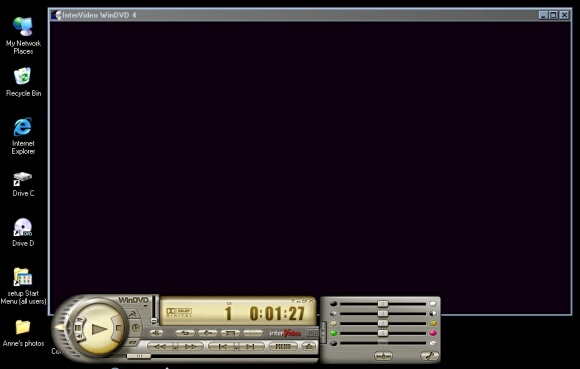 |
|
WinDVD 4 in windowed mode |
It is possible to use the underlying filters or
'engine' of these players with alternative 'front-end'
software, and in fact that is recommended: see
Advanced DVD Software. If you purchase more than one
player, it is also possible to mix and match, for
example nVidia's video with WinDVD's audio.
One failing of all of these players apart from
Theatertek is that they tend to have ugly,
over-designed user interfaces which remind you that
you are using a PC and therefore spoil the overall
experience. Again, this problem is avoided if
alternative front-end software is used.
Some PC DVD software suffers from the "chroma bug"
which also plagues many cheap DVD players. The current
versions of the mainstream software do not suffer from
this, but some earlier versions of the Sonic or
Ravisent filters did. The chroma bug manifests itself
as a slight smearing of red or orange areas of the
image, in particular where there are sharp transitions
from red to non-red areas. The reason for the bug is
that the DVD format always stores blue 'luma' picture
information on disk at the full 720x480 (or 720x576
for PAL) resolution, but stores red/yellow 'chroma'
picture information only at half resolution i.e.
360x240 - this is known by technicians as 4:2:0
encoding. A good DVD player can deduce fairly
accurately what the full-resolution 720x480 chroma
picture should look like by examining subtle
transitions in the luma picture, but a cheap DVD
player simply overlays the chroma picture at 360x240
which results in some smearing out of red/yellow parts
of the image. Note that the chroma bug is not visible
on many commercial DVDs which filter the entire
picture down to effective 360x240 resolution both to
avoid this problem and to avoid the 'moire' effect and
shimmering which trouble many consumer DVD players
especially when connected to a standard TV using
S-Video or composite video leads - these type of
problems and the consequent filtering imposed by DVD
producers are some of the main reasons why DVD has not
realised its
full potential.
Alternative DVD front-end software
The majority of more experienced HTPC users do not
simply use one of the basic DVD players just
mentioned, instead they combine the mechanics of those
commercial players with an alternative front-end or
user interface. This can be done easily since all DVD
software on a Windows PC is
modular; the modules are called 'filters'. Indeed
Theatertek mentioned above is itself a front-end for
filters made by Sonic, although the two are usually
used together.
The most popular DVD front-end is
Zoom
Player which requires separate third-party
filters, although even the standard Windows Media
Player included with Windows is capable of playing
DVDs if you have third-party DVD filters included on
your system.
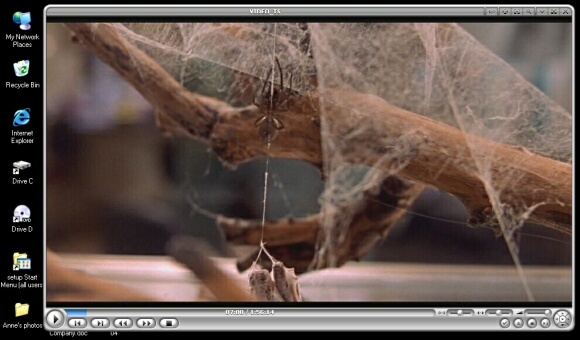 |
|
The streamlined interface of Zoom Player |
Zoom Player (get the Pro version or the WMV Pro
version for around $30) is highly recommended for any
user wishing to obtain the best from his or her HTPC.
It is configurable to an exceptionally high degree, so
you can make it the player that you require. When
properly set up, it is capable of producing
trouble-free playback of every media type playable on
a PC (including Quicktime and Real Media
files in full-screen). It is a very fast and efficient
program so that high definition WMV and Quicktime
files play smoothly under Zoom Player even on machines
with surprisingly low processor speeds. One of the
most useful features of Zoom Player for HTPC
enthusiasts, which is not found in other DVD software,
is that it allows small adjustments in image size and
position on screen - in this way you can position your
video to perfectly fill your projector screen or TV
screen, even on DVDs that have annoying narrow black
borders (pillarboxing). Also for DVDs which have
poorly finished edges - either blurred lines of pixels
or a 'notch' - Zoom Player can reposition those
troublesome parts of the image offscreen or conceal
them.
