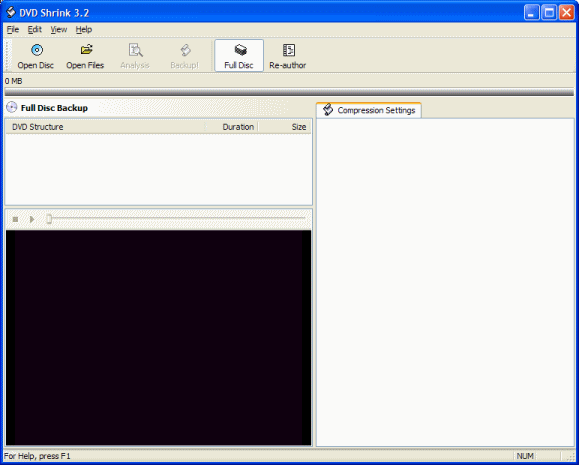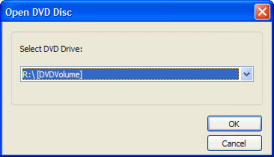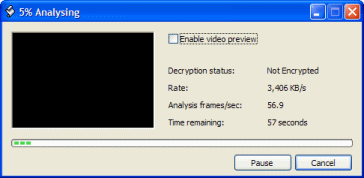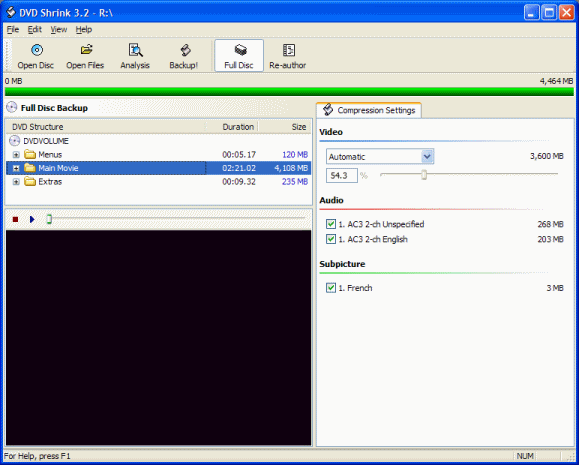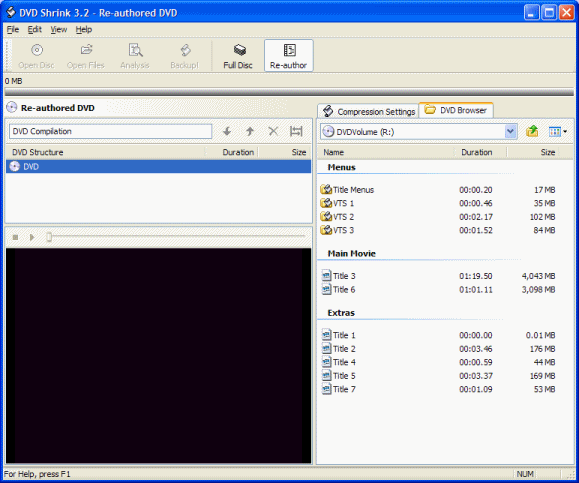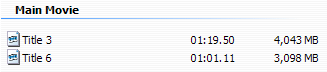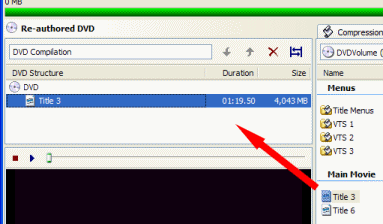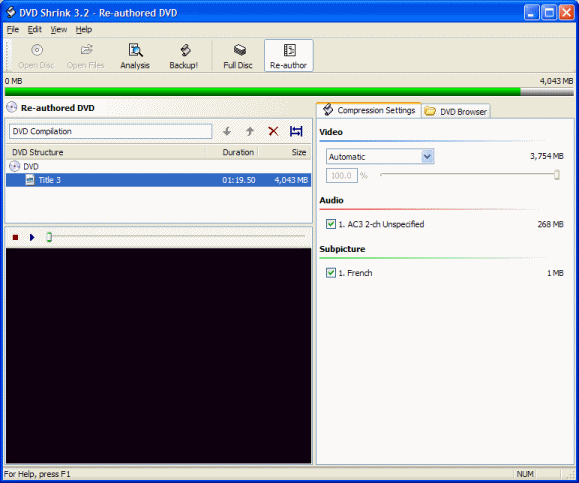Thanks to Davey P of the invaluable Alfred Hitchock DVD Information site HERE for the following tutorial.
The purpose of this article is to explain how to re-author a DVD using DVD Shrink. In particular, it covers removing "forced" subtitles and unwanted audio language tracks from the Studio Canal "Les Premières Oeuvres" box set DVDs.
Requirements and Disclaimer
Obviously, you will need a DVD writer to burn the re-authored DVD onto a blank DVD.
First of all, download and install the latest version of DVD Shrink (freeware):
http://www.dvdshrink.org/"DVD Shrink ... allows you to re-author your DVD. You can make your own compilation from one or more source DVDs, or select only the parts of a DVD which you intend to view, thus preserving more space on your backup for the highest quality viewing."
Using DVD Shrink
Once you have installed DVD Shrink, start the program running:
Next, insert the DVD you want to re-author into your DVD-ROM drive - I'll be using the first DVD from the third box set ("Rich and Strange" & "Number Seventeen").
Then click on "File" and "Open Disc", select the correct DVD-ROM drive, and click on "OK":
You'll need to wait a minute or two while DVD Shrink analyses the DVD:
Once the analysis is complete, you'll see the "Full Disc Backup" screen:
Notice the "54.3%" compression percentage - this means that DVD Shrink would need to re-compress the DVD video by about 45% to fit the entire DVD9 disc on a single blank DVD5 disc. You might want to do this, but the image quality will be drastically reduced.
So, instead of compromising the image quality, we will transfer each film onto a single blank DVD.
Click on the "Re-author" button and you'll see the following screen:
On the right-hand side, you can see three sections ("Menus", "Main Movie", and "Extras") - we're just interested in the "Main Movie" files.
If you highlight one of the two "Main Movie" files, you'll be able to play the movie in the media player in the bottom-left corner of the interface. By playing the two movies, we can work out that:
Title 3 (01:19:50, 4,043MB) is "Rich and Strange"
Title 6 (01:01:11, 3,098MB) is "Number Seventeen"So, let's re-author "Rich and Strange"...
Left-click "Title 3" and drag it into the "DVD Structure" window:
Now click on the "Compression Settings" tab:
Notice that the compression percentage is "100%" - that means that the movie will fit onto a single blank DVD - you can also see that the green bar doesn't go all the way across.
You can see from the "Audio" section that there is only a single audio track (in this case it is "English"). If multiple audio entries appeared here, you can choose which to keep and which to discard.
To remove the "forced" subtitles, simply untick the French "Subpicture" entry:
Finally, click on the "Backup!" button and select where you want to save the re-authored DVD:
There are a number of "backup" options available and you will need to select the ones that are relevant to you. In my case, I am saving the re-authored DVD files to my hard drive (d:\dvd) and I will then use Nero Burning ROM to burn the files onto a blank DVD.
Once you have burnt your re-authored DVD on a blank DVD, you should be able to play it on your standalone DVD player - in my case, I'll be able to watch "Rich and Strange" without being forced to also have French subtitles.
Thanks to Davey P of the invaluable Alfred Hitchock DVD Information site
HERE
for the above tutorial.
article written by Davey P, last updated on 15th May 2005